Replacing Ink
In case of cautions or errors concerning remaining ink level, an error message will appear on the LCD to inform you of the error. Take appropriate action as prompted by the message.
 Note
Note
- If print results become faint or white streaks appear despite sufficient ink levels, see Maintenance Procedure.
- For precautionary notes on handling ink tanks, see Notes on ink tanks.
Replacing Procedure
When you need to replace an ink tank, follow the procedure below.
-
Make sure that the power is turned on, then display the HOME screen.
If the HOME screen is not displayed, press the HOME button.
-
Select the ink status display area on the HOME screen, then press the OK button.

The Current estimated ink levels screen will appear.
-
Select Replace, then press the OK button.
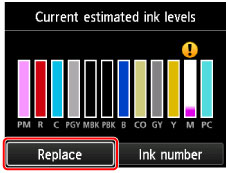
-
Check the message, then open the tank cover.

-
Remove the ink tank to be replaced.
To remove the ink tank, push the mark (PUSH) in front of the ink tank.
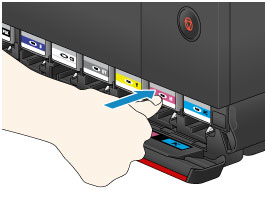
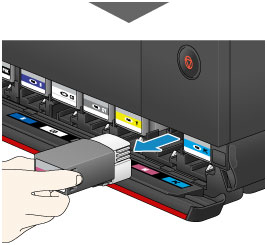
 Important
Important-
Do not place the removed ink tanks with the open ink port down. Ink on the open ink port may stain your desk or other things.
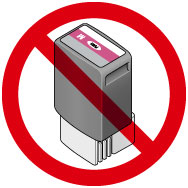
- Do not touch the metallic parts or other parts inside the printer.
- Do not touch other parts besides the ink tanks.
- Handle the ink tank carefully to avoid staining of clothing or the surrounding area.
- Discard the empty ink tank according to the local laws and regulations regarding disposal of consumables.
 Note
Note- Do not remove two or more ink tanks at the same time. Be sure to replace ink tanks one by one when replacing two or more ink tanks.
-
-
Before taking a new ink tank out of its package, shake it five to six times horizontally.
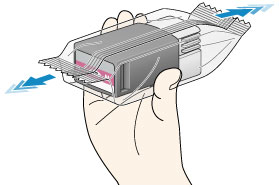
 Important
Important- Handle an ink tank carefully. Do not drop or apply excessive pressure to it.
 Note
Note-
Instead of shaking ink tanks, you can set the printer to automatically mix the ink after ink tank replacement.
-
Take the ink tank out of its package.
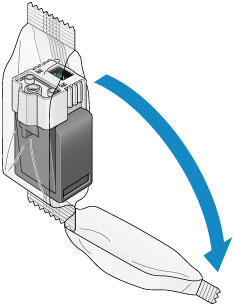
 Important
Important-
Do not touch the contact (A) or joint (B) of the ink tank.
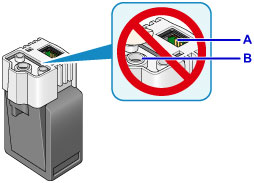
-
-
Insert the new ink tank straight into the slot.
Make sure that the position of the ink tank matches the label.

-
Firmly push the mark (PUSH) in front of the ink tank to secure it.
After installing the new ink tank, the corresponding ink lamp indication on the LCD comes on.
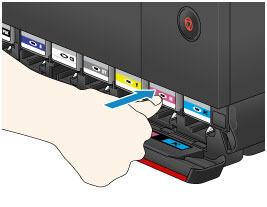
 Important
Important- Ink tanks are designed so that they cannot be inserted in incorrect locations. Be sure to install the ink tank in its correct location.
- You cannot print unless all the ink tanks are installed. Be sure to install all the ink tanks.
- Once an ink tank is installed, do not remove it until the next replacement. If you remove an ink tank with enough ink remaining in it, ink may spill out of it.
-
Close the tank cover.
When a message is displayed on the LCD, press the OK button.
 Important
Important- Do not open the tank cover while printing. Printing may be canceled and paper ejected.
 Note
Note- After closing the tank cover, the printer starts loading ink. This takes up to about 1 to 2 minutes. If you have set the printer to automatically mix ink, the printer then starts automatically mixing the ink. This takes about 2 minutes. Wait until the completion message appears on the LCD.
- The printer may make noise while mixing ink.
-
If the error message appears on the LCD after the tank cover is closed, take appropriate action.
Notes on ink tanks
 Important
Important
- If you remove an ink tank, replace it immediately. Do not leave the printer with the ink tank removed.
- Use a new ink tank for replacement. Installing a used ink tank may cause the nozzles to clog. Furthermore, with such an ink tank, the printer will not be able to inform you when to replace the ink tank properly.
- Once an ink tank has been installed, do not remove it from the printer and leave it out in the open. This will cause the ink tank to dry out, and the printer may not operate properly when it is reinstalled. To maintain optimal printing quality, use an ink tank within six months of first use.
 Note
Note
-
Color ink may be consumed even when printing a black-and-white document or when black-and-white printing is specified. Every ink is also consumed in the cleaning, deep cleaning, and system cleaning of the print head, which may be necessary to maintain the performance of the printer.
When an ink tank is out of ink, replace it immediately with a new one.

